There are many ways and tools to hide or protect data on a USB Flash Drive.Some of these tools create a file container of desired size which can then be mounted using a password.Some other tools encrypt the data.Another option is to zip or rar the important data with a password. However, I am not very comfortable with the above methods of protecting or hiding data. File Containers and Encrypted Files can be deleted
Password protected compressed files attract attention
Data is lost when the USB Flash Drive is formatted To overcome the above problems you can create a hidden partition on your USB Drive.The main advantage of this method is that the Hidden Partition and the data in it stays on the USB Drive even after formatting your USB Drive. hiddenpart Create a Hidden Partition on USB Flash Drive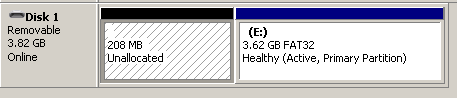
In this tutorial I will be using Fbinst to create a hidden partition on a USB Flash Drive.
Download Fbinst Backup all the data on your USB Flash Drive
Download Fbinst Tool .Read more about Fbinst
Extract the downloaded archive.
Execute FbinstTool.exe. You will get a User Account Control Dialog Box.Click Yes.
Change the language of the user interface to EnglishRead more: Agnipulse
QR:
Password protected compressed files attract attention
Data is lost when the USB Flash Drive is formatted To overcome the above problems you can create a hidden partition on your USB Drive.The main advantage of this method is that the Hidden Partition and the data in it stays on the USB Drive even after formatting your USB Drive. hiddenpart Create a Hidden Partition on USB Flash Drive
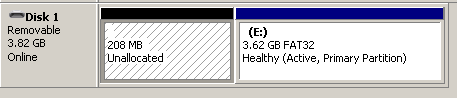
Download Fbinst Backup all the data on your USB Flash Drive
Download Fbinst Tool .Read more about Fbinst
Extract the downloaded archive.
Execute FbinstTool.exe. You will get a User Account Control Dialog Box.Click Yes.
Change the language of the user interface to EnglishRead more: Agnipulse
QR:



0 comments:
Post a Comment