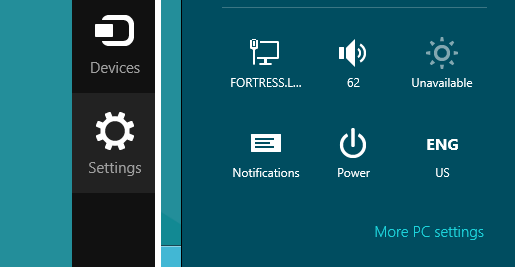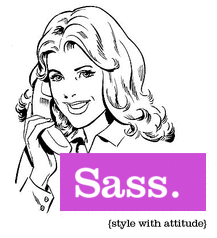Introduction
IEnumerable is an interface implemented by the System.Collecetion type in .NET that provides the iterator pattern. The definition according to MSDN is:
“Exposes the enumerator, which supports simple iteration over non-generic collections.”
It’s something that you can loop over. That might be a List or Array or anything else that supports a foreach loop. IEnumerator allows you to iterate over List or Array and process each element one by one.
Objective
Explore the usage of IEnumerable and IEnumerator for a user defined class.
Using the code
Let’s first show how both IEnumerable and IEnumerator work: Let’s define a List of strings and iterate each element using the iterator pattern.
// This is a collection that eventually we will use an Enumertor to loop through
// rather than a typical index number if we used a for loop.
List<string> Continents = new List<string>();
Continents.Add("Asia");
Continents.Add("Europe");
Continents.Add("Africa");
Continents.Add("North America");
Continents.Add("South America");
Continents.Add("Australia");
Continents.Add("Antartica");
Now we already knows how to iterate each element using a foreach loop:
// Here is where loop iterate over each item of collection
foreach(string continent in Continents)
{
Console.WriteLine(continent);
}
Read more: Codeproject
QR: 

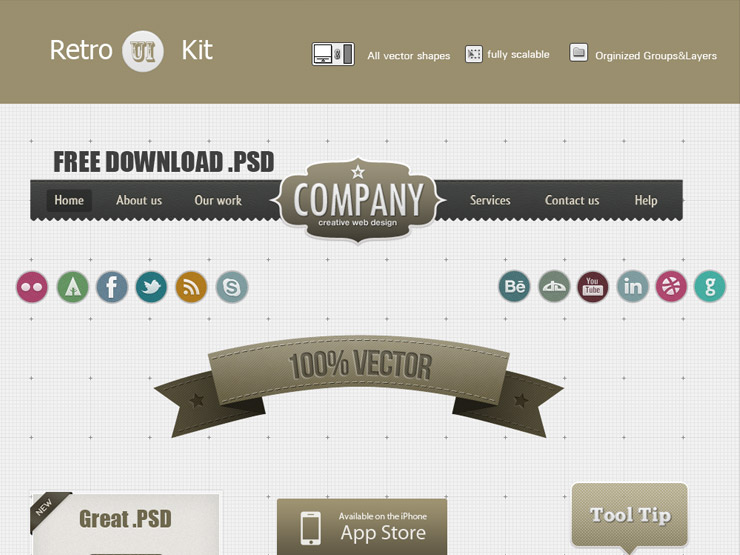
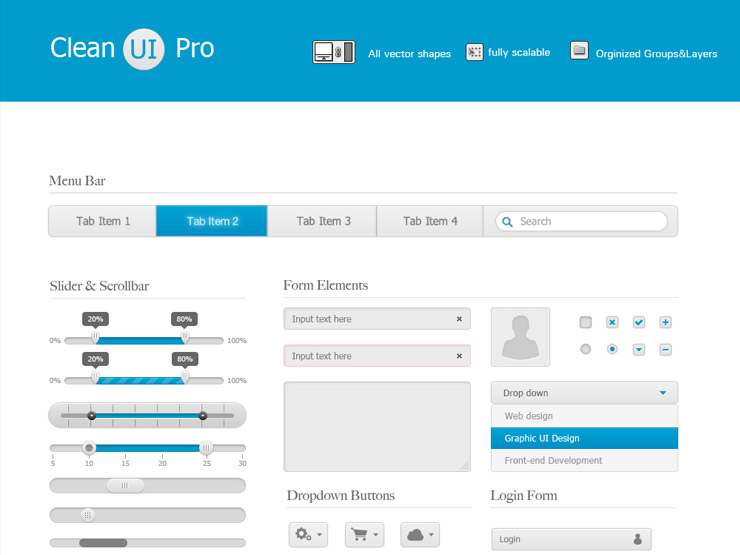




 + I to bring the Desktop menu and click Notifications.
+ I to bring the Desktop menu and click Notifications.