Introduction
In Silverlight we can apply transparency either by using Alpha Channel or Opacity. In this post you will learn how to apply trnsparency using Alpha Channel.
As I have discussed in my previous post titled 'Alpha Channels in XAML Silverlight' about the Alpha Chennel. Take a little look here too.
In Alpha Channel we just add additional code as first element in existing hexadecimal color code. The additional element specifies the transparency of a color from 0 (full transparent) to 255 (full opaque). For example, if we wish to apply 'Blue' color then we'll use its hexadecimal color code as '#0000FF'. Now to apply the transcarency in this color we add additional element (from 0 to 255 (FF). FF is default means no transparency) as '#FF0000FF' (no transparency). Let's take a look at program.
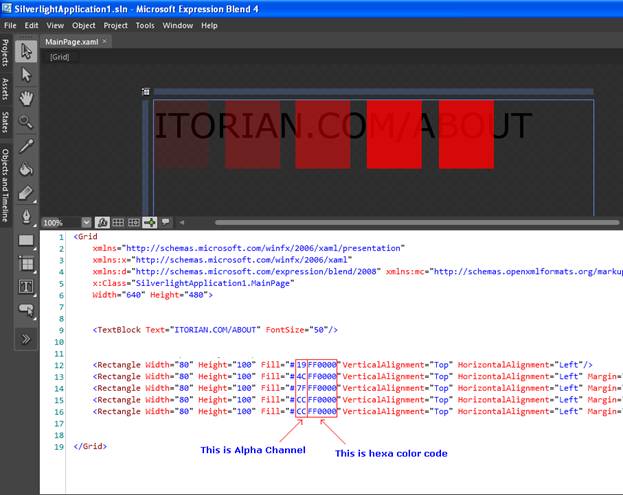
In above screenshot, I marked out the Alpha Channel and normal HTML based hexa color code.
In above example, I have used a textblock and 5 rectangles overlapped on text but to show the transparency I have used alpha channel there.
XAML Code
<Grid
xmlns:d="http://schemas.microsoft.com/expression/blend/2008" xmlns:mc="http://schemas.openxmlformats.org/markup-compatibility/2006" mc:Ignorable="d"
x:Class="SilverlightApplication1.MainPage"
Width="640" Height="480">
<!--TextBlock with text-->
<TextBlock Text="ITORIAN.COM/ABOUT" FontSize="50"/>
<!--4 circle with partially transparent background-->
<Rectangle Width="80" Height="100" Fill="#19FF0000" VerticalAlignment="Top" HorizontalAlignment="Left"/>
<Rectangle Width="80" Height="100" Fill="#4CFF0000" VerticalAlignment="Top" HorizontalAlignment="Left" Margin="104,0,0,0"/>
Read more: C# Corner



0 comments:
Post a Comment