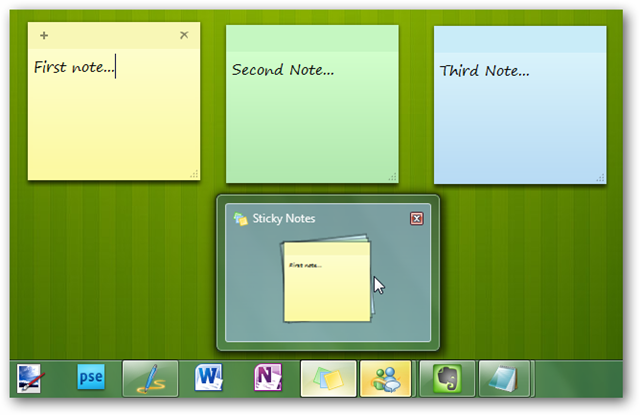
Would you like an easy way to write down a quick note and keep it in front of you without wasting a piece of a dead tree? Let’s take a look at the Sticky Notes app in Windows 7 and how you can use it to its fullest potential. Getting Started With Sticky NotesIf you’ve searched the Desktop Gadget Gallery for the Sticky Notes gadget from Windows Vista, you don’t have to search any more. The Vista Gadget has been replaced in Windows 7 by the Sticky Notes application. You’ll find it under Accessories in the start menu, or just type Sticky Notes in the Start Menu search. Sticky Notes are great for jotting down some quick text you need to remember, like an address you receive over the phone or the items you need to pick up from the store on the way home. Here’s how a default note looks: yellow with 11 point Segoe Print font. Read more: How-to-geek



0 comments:
Post a Comment