WCF services and clients do not support HTTP compression out of the box in .NET 3.5 even if you turn on Dynamic Compression in IIS 6 or 7. It has been fixed in .NET 4 but those who are stuck with .NET 3.5 for the foreseeable future, you are out of luck. First of all, it’s IIS' fault that it does not enable HTTP compression for SOAP messages even if you turn on Dynamic Compression in IIS 7. Secondly, it’s WCF’s fault that it does not send the Accept-Encoding: gzip, deflate header in HTTP requests to the server, which tells IIS that the client supports compression. Thirdly, it’s again WCF's fault that even if you make IIS to send back a compressed response, WCF can’t process it since it does not know how to decompress it. So, you have to tweak IIS and System.Net factories to make compression work for WCF services. Compression is key for performance since it can dramatically reduce the data transfer from the server to the client and thus give significant performance improvement if you are exchanging medium to large data over a WAN or the internet.
There are two steps – first, configure IIS, then configure System.Net. There’s no need to tweak anything in WCF like using some Message Interceptor to inject HTTP Headers, as you find people trying to do here, here, and here.
Configure IIS to support gzip on SOAP responses
After you have enabled Dynamic Compression on IIS 7 following the guide, you need to add the following block in the <dynamicTypes> section of the applicationHost.config file inside the C:\Windows\System32\inetsrv\config folder. Be very careful about the spaces in mimeType. They need to be exactly the same as you find in the response header of the SOAP response generated by WCF services.
<add mimeType="application/soap+xml" enabled="true" />
<add mimeType="application/soap+xml; charset=utf-8" enabled="true" />
<add mimeType="application/soap+xml; charset=ISO-8895-1" enabled="true" />
After adding the block, the config file will look like this:
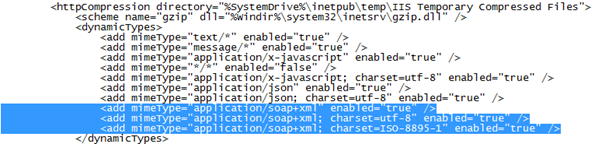
Read more: Codeproject



0 comments:
Post a Comment